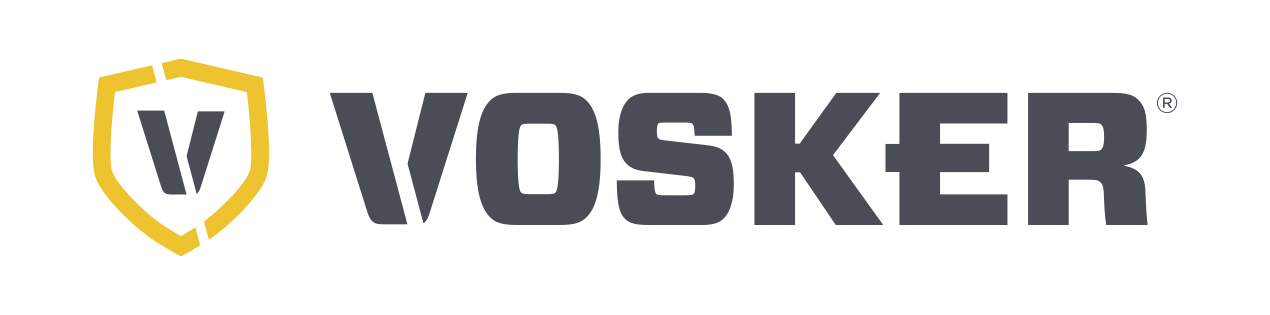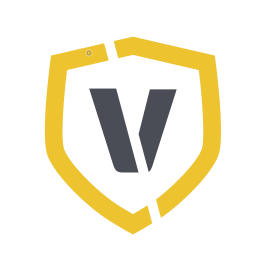Assistance
Help for your VOSKER cameras
Do you need help with your camera or would you like some advice, but are not always available? No problem, just use our callback service. We will then get back to you at the desired date.
Also check here for a software update of your camera.
For further questions please look here: Frequently Asked Questions
Service times:
Monday to Friday from 8:00 – 17:00 CEST
Callback-Service
Software & Downloads
Software: V2.11.35-77
Manual: V100-Quick Start Guide
Installation Guide Software V100:
- Format the SD card in the format: FAT32 (Manual)
- Download the software from above
- Extract the files from the .zip file
- Copy the extracted files to the formatted SD card
- Important: only copy the files, not the entire folder
- If the copy was successful, remove the card from the PC
- Insert the card into the camera
- Turn the camera on
- The installation process takes about 2 minutes
- Turn off the camera after 2 minutes
- Remove the battery/rechargeable battery
- Reinsert the batteries/rechargeable battery
- Turn the camera on
- The camera now searches for a signal and sets up
MacOS:
- Format the SD card in the format: MS-DOT (FAT) (Manual)
- Download the software from above
- Extract the files from the .zip file
- Copy the extracted files to the formatted SD card
- Important: only copy the files, not the entire folder
- If the copy was successful, please double-click: MacOS_PrepareSDCard.command
- Remove the card from the PC
- Insert the card into the camera
- Turn the camera on
- The installation process takes about 2 minutes
- Turn off the camera after 2 minutes
- Remove the batteries/rechargeable battery
- Reinsert the batteries/rechargeable battery
- Turn the camera on
- The camera now searches for a signal and sets up
Software: V1.18.13-30
Manual: V150-Quick Start Guide
Installation Guide Software V150:
Windows:
Make sure you use a Class 4, Class 10 or Class 10/U1 micro SD card with up to 32 GB.
Format the SD card.
Download the software.
Open the downloaded .zip file by double-clicking it.
Copy the files from the .zip file to the micro SD card. (Only the individual files, no folders).
Make sure that the V150 is switched off.
Insert the micro SD card into the V150.
Switch on the camera.
The camera installs the update automatically.
As soon as the V150 has been updated, it will set itself up again.
MacOS:
- Make sure you use a Class 4, Class 10 or Class 10/U1 micro SD card with up to 32 GB.
- Format the SD card.
- Download the software.
- Open the downloaded .zip file by double-clicking it.
- Copy the files from the .zip file to the micro SD card. (Only the individual files, no folders).
- On the Micro SD card, right-click MacOS_PrepareSDCard.command and select Open with Terminal to run the file.
- Make sure that the V150 is switched off.
- Insert the micro SD card into the camera.
- Switch on the camera.
- The V150 will install the update automatically.
- As soon as the camera has been updated, it will set itself up again.
Software: V2.11.35-77
Manual: V200-Quick Start Guide
Installation Guide Software V200:
Windows:
- Format the SD card in the format: FAT32(Manual)
- Download the software from above
- Extract the files from the .zip file
- Copy the extracted files to the formatted SD card
- Important: only copy the files, not the entire folder
- If the copy was successful, remove the card from the PC
- Insert the card into the camera
- Press and hold the “OK” button and turn the camera on
- The installation process takes about 2 minutes
- Turn off the camera after 2 minutes
- Remove the batteries/rechargeable battery
- Reinsert the batteries/rechargeable battery
- Turn the camera on
- You can now set up the camera and get it ready for use
MacOS:
- Format the SD card in the format: MS-DOT(FAT)(Manual)
- Download the software from above
- Extract the files from the .zip file
- Copy the extracted files to the formatted SD card
- Important: only copy the files, not the entire folder
- If the copy was successful, please double click on : MacOS_PrepareSDCard.command
- Remove the card from the PC
- Insert the card into the camera
- Press and hold the “OK” button and turn the camera on
- The installation process takes about 2 minutes
- Turn off the camera after 2 minutes
- Remove the batteries/rechargeable battery
- Reinsert the batteries/rechargeable battery
- Turn the camera on
- You can now set up the camera and get it ready for use
Software (PC): V1.8.0-4
Software (MAC): V1.8.0-4
Manual: V300-Quick Start Guide
Installation Guide Software V300:
Windows:
Make sure you use a Class 4, Class 10 or Class 10/U1 micro SD card with up to 32 GB.
Format the SD card.
Download the software.
Open the downloaded .zip file by double-clicking it.
Copy the files from the .zip file to the micro SD card. (Only the individual files, no folders).
Make sure that the V300 is switched off.
Insert the micro SD card into the V300.
Switch on the camera.
The camera installs the update automatically.
As soon as the V300 has been updated, it will set itself up again.
MacOS:
- Make sure you use a Class 4, Class 10 or Class 10/U1 micro SD card with up to 32 GB.
- Format the SD card.
- Download the software.
- Open the downloaded .zip file by double-clicking it.
- Copy the files from the .zip file to the micro SD card. (Only the individual files, no folders).
- On the Micro SD card, right-click MacOS_PrepareSDCard.command and select Open with Terminal to run the file.
- Make sure that the V300 is switched off.
- Insert the micro SD card into the camera.
- Switch on the camera.
- The V300 will install the update automatically.
- As soon as the camera has been updated, it will set itself up again.