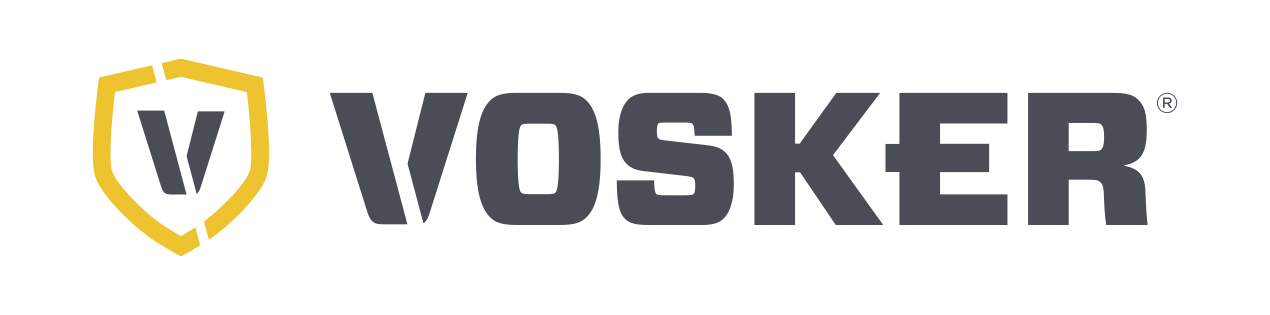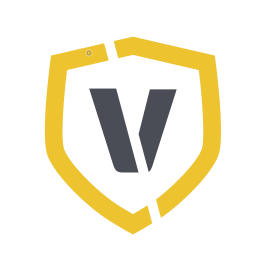Assistance
Help for your VOSKER cameras
Frequently asked questions (FAQ's)
Here you will find the most frequently asked questions about VOSKER cameras.
You can also use our callback service or contact us if you need further assistance.
General
Any number of cameras can be activated per user account.
No, a purchased data plan only counts for the respective camera. If you have several cameras in your user account, you will need a separate data plan for each camera.
Yes, by giving them access (email & password) to your VOSKER user account.
No, at the moment all persons who have your login data have the same rights.
600×338 pixels
The delay time defines the distance between two detections. If the delay time is 5 minutes, the camera is inactive for 5 minutes after a detection.
No, the VOSKER cameras only transmit images.
No, all VOSKER data transmission cameras have a pre-installed and pre-configured VOSKER SIM card. This automatically dials into the strongest network at the camera’s location, Europe-wide.
The VOSKER data transfer cameras cannot be operated with other SIM cards. Only the VOSKER SIM cards will work.
After 30 days, the camera automatically switches to the free tariff, which includes 100 photos/month, which are transferred to your VOSKER app.
When your photo limit is reached, the camera will not transfer any more images, only the status of the camera will be updated. However, it will continue to work normally, but will only save the photos to the SD card. When your billing month expires, the photo counter will automatically reset. The billing month is not the calendar month, it depends on the day the camera is activated.
Please have a look at our dealer overview.
V100:
Windows:
- Format the SD card in the format: FAT32 (Manual)
- Extract the files from the .zip file
- Copy the extracted files to the formatted SD card
- Important: only copy the files, not the entire folder
- If the copy was successful, remove the card from the PC
- Insert the card into the camera
- Turn the camera on
- The installation process takes about 2 minutes
- Turn off the camera after 2 minutes
- Remove the batteries/rechargeable battery
- Reinsert the batteries/rechargeable battery
- Turn the camera on
- The camera now searches for a signal and sets up
MacOS:
- Format the SD card in the format: MS-DOT (FAT) (Manual)
- Extract the files from the .zip file
- Copy the extracted files to the formatted SD card
- Important: only copy the files, not the entire folder
- If the copy was successful, please double click on : MacOS_PrepareSDCard.command
- Remove the card from the PC
- Insert the card into the camera
- Turn the camera on
- The installation process takes about 2 minutes
- Turn off the camera after 2 minutes
- Remove the batteries/rechargeable battery
- Reinsert the batteries/rechargeable battery
- Turn the camera on
- The camera now searches for a signal and sets up
V200
Windows:
- Format the SD card in the format: FAT32 (Manual)
- Extract the files from the .zip file
- Copy the extracted files to the formatted SD card
- Important: only copy the files, not the entire folder
- If the copy was successful, remove the card from the PC
- Insert the card into the camera
- Press and hold the “OK” button and turn the camera on
- The installation process takes about 2 minutes
- Turn off the camera after 2 minutes
- Remove the batteries/rechargeable battery
- Reinsert the batteries/rechargeable battery
- Turn the camera on
- You can now set up the camera and get it ready for use
MacOS:
- Format the SD card in the format: MS-DOT(FAT)(Manual)
- Extract the files from the .zip file
- Copy the extracted files to the formatted SD card
- Important: only copy the files, not the entire folder
- If the copy was successful, please double click on : MacOS_PrepareSDCard.command
- Remove the card from the PC
- Insert the card into the camera
- Press and hold the “OK” button and turn the camera on
- The installation process takes about 2 minutes
- Turn off the camera after 2 minutes
- Remove the batteries/rechargeable battery
- Reinsert the batteries/rechargeable battery
- Turn the camera on
- You can now set up the camera and get it ready for use
You can use any standard SD card between 2GB and 32GB for your camera.
Please do not use micro SD cards with an adapter, this can cause errors and malfunctions.
The average runtime of the camera depends on many factors:
- Signal strength
- Transmission frequency
- Share of day/night images
- Schedule
- Power source (battery, rechargeable battery, 12V battery)
- Type of capture (photo/video)
The transmission frequency determines how often you get your pictures sent to the app.
With “First transfer time” you set the starting time for the transfers, e.g. first transfer time is 08:00 o’clock: with a transfer frequency of 6/day you will receive the pictures at 08:00 o’clock, 12:00 o’clock, 16:00 o’clock, 20:00 o’clock, 24:00 o’clock and 04:00 o’clock.
The first transfer time is negligible if you have selected “each capture” as the transfer frequency.
No, that’s not possible.
Technical issues
- Insert a fresh set of new batteries into the camera. (Please always replace all batteries, not just a few)
- Make sure not to use NiMh (AA) batteries, as these can only supply 1.2V. Alkaline batteries provide 1.5V. VOSKER cameras require at least 7V to function properly.
- If you can, measure the voltage of your batteries with a voltmeter. Over 1.35V per battery is good.
- Make sure that the battery contacts touch each other properly. If not, carefully bend the contacts to restore contact.
- Make sure that you have inserted a formatted SD card.
- Try another SD card.
- See if the camera flashes red in test mode (V200) when you move in front of the motion sensor.
- Make sure that the camera is properly configured using the schedule.
- Format your SD card.
- Use a different SD card.
- Perform a software update.
- Replace the batteries or fully charge your battery.
- Perform a software update.
- Check that the SIM card is properly inserted in the camera.
- Use the V-ANT01 booster antenna.
- Format your SD card.
- Use a second SD card.
- Check the schedule.
- Check your batteries or rechargeable battery.
- Perform a software update.
- Make sure that your SD card is formatted and has no errors.
- Make sure that the camera is properly aligned.
- Perform a software update.